1stwebdesigner |
| What You Should Tweak in Your WordPress Theme Options Page (But Forgot) Posted: 26 Nov 2014 04:00 AM PST Every website or blog needs some modification in its theme. Only then can you make your blog to stand out from the crowd and bring traffic to it. WordPress theme options page is a custom admin page that allow users to change theme settings without modifying the theme files. These theme option pages can be simple or have lots of customization split into either tabs or multiple pages.
Theme options are good for majority of the users; however, these options do have a tendency to confuse things on the development side. So if you are a WordPress site developer, here are some of the options that you should be including in your WordPress theme page option. Moreover, the article explains why you should include these features in the WP theme options page. Avada is the best selling theme on ThemeForest, we are using it as example in this article. We have covered the most important options below. For further information, you can also check complete documentation here. General Options
General Options will let people control the look of their site. There are three main sections in this option: Responsive Options, Favicon Options, and Tracking Options
Header Options
The Header Option lets users customize everything above the content area, including the menu. It has three main sections: Header Content Options, Header Background Options, and Header Social Icon Options.
Footer Options
The Footer Options help in customizing the different areas of website footer. The footer tab has two sections: Footer Widget Options and Footer Copyright Option.
Background Options
The Background Options will let you change background for box and wide mode layout.
Typography Options
The Typography Options let you to customize fonts. There are five sections in it: Custom Font for the Navigation Menu and Headings, Google Fonts, Standards, Font Sizes and Font Line Heights.
Styling Options
The Styling Options are needed to customize the colors of your website. This option has five sections: Background Colors, Element Colors, Element Options, Font Colors, and Menu Colors.
Blog OptionsThe Blog Option can be good if you need to publish blog posts related to the content. It can also be used for customizing different blog aspects such as layout, sidebar, excerpts and date formats, etc.
Portfolio OptionsPortfolio options enable user to customize different aspects of portfolio page, such as the number of items per page, sidebar, excerpts and more. Social Media
Social media options can help if you want to display the social icons on your site. These will help grow your social presence; also, they will add to your network marketing efforts. Contact Page Options
Most people use custom contact form plugins, but having a built-in option can be helpful for non-techie individuals. These options let you customize the contact page on your blog. This option has two sections: Google Map Options and Recaptcha Spam Options.
Sidebar OptionsSidebar options are needed for customizing the width of the content area and sidebar. This option is also needed if you want to choose sidebar background colors to match your content. Custom CSS OptionsCustom CSS option will be needed if user wants to overwrite or add new CSS properties to the theme. The HTML themes cannot be modified; however, custom CSS provides the power to create a custom design. ConclusionEvery popular WordPress Theme has a powerful options panel. It offers a great way for customizing the page that can be managed and understood easily. Many users don't know what a CSS is but, they can easily use these options to change colors, headings, fonts, and more. Any developer who is creating a website or a blog on WordPress should consider these options for the theme option page. Which of these options have you included in your theme option page? Please share your thoughts in the below comment section. |
| How to Find and Fix Broken Links in a Jiffy Posted: 25 Nov 2014 06:00 AM PST If you are running a website, you will surely have put a lot of hard work to make it an important resource. However if you can’t fix the broken links, it can destroy all the hard work you did. The problem of broken links can be lot worse with outbound links. You will not be getting notified with the change in your linked website. Therefore, you should have a daily check to see whether all of your links are still working. Broken Links Can Be Very Harmful to Your Site in Two Ways:
In order to prevent any of these, you need to check for the broken links on your entire site. If you are wondering how to prevent this, we have the solution for you!
Why Broken Links Are Bad?
If you ask yourself why broken links should be checked and fixed, here are the answers:
Broken links can have a huge impact on your site's SEO. If all the links on your site are working, it will make the site more accessible on the search engines. But if you don't fix these links, your site will be rated negative on the search engine optimization. How Do Links Become Broken?There are many reasons to which a link may become broken:
How To Find The Broken Links?
The good news is you don't need to do anything to find broken links. Finding them is not something that you can do manually; however, you can fix them yourself! Plenty of plugins are available that will check both internal and external links.
Increase Your Blog Experience With Un-Broken LinksFixing the broken links can be very helpful in increasing the experience of your blog. If you are using some plugin to check the links that are broken, you will stay ahead of everyone. You may think to just remove the old content, but, if you can simply update it using plugins, then, you will make sure that your site is liked by everyone. By updating you broken links, you are making your place in the SEO results. A good approach is to check on the links that are linked externally from your site. Keeping them updated will help you to increase your site's experience and bring more traffic to your blog and websites. Improve Your SEO By Fixing Broken Links!
Search engines are becoming smarter now; they only promote the pages in their results that are liked by users. Broken links are counted as bad experience by the visitors which can have an effect on the SEO. If there is a page with lots of broken links, it is more likely to get a negative rating from the search engines such as the Google. The 301 redirectThe most SEO-friendly way to redirect the broken links is the 301 redirect. The 301 redirect lets the search engine know that following page has been moved to some other location. This will help you pass the SEO properties for old pages all the way to new pages. In order to put the 301 redirect in place, you will need to have the access to the .HTACCESS file that is located on your website server. However, this will only work for the links that point to the pages on your website that have moved locations. In today's post, we are featuring some useful plugins that will help you to check for the broken links on your site. Also, you will get some SEO tips to get rid of the broken links on your site in a fast and easy way. Let's start then! Here are some useful plugin that we have compiled for you to check the broken links: 1. Xenu's Link Sleuth
Image from Online Marketing News Xenu's Link Sleuth is a free plugin for Windows that scans the entire site for find the broken links. You only have to provide a URL and it will do the rest for you. This plugin runs the complete scan to check for:
Besides finding broken links, Xenu can also be helpful in finding duplicate content, missing alt text, page depth, site structure, etc. 2. Screaming Frog
Image from Screaming Frog This plugin is available for PC, Mac, or Linux. It can be installed easily. It is similar to Xenu; you will need to give a URL and the plugin will scan the entire site for you. Screaming Frog is meant for site optimization, and goes in depth for page elements like heading tags and the likes. You will be reported on the following:
The plugin can be downloaded for free but, the free version has a limit of 500 URLs. Also, the lite version doesn't give you full access to configuration. You can purchase the full version for £99 per year, which removes all the restrictions. 3. W3C Link Checker
Image from Flickr W3C is another useful plugin to check any of the broken links on your websites. Also, it provides recommendations based on the results that are detected. You have to set a limit of how deep the search should be made or else, it will keep on going. Link checker will look for the issues related to:
You can download the plugin and run on your computer to checkout on all the broken links that are in your site. When choosing the best plugin among these will depend on your needs.
Once you know the answer to these questions, you will easily select the best plugin that you can use for checking the broken links on your site. ConclusionEveryone can get frustrated when they are going deep for an article on a news story and find that the link to further material is broken. This post is meant to teach you the importance of broken links and how to find them through different plugins. We also share how important the links are for improving ranking on the SEO charts. We hope that you found the post useful. Please share it with others as well. If you like to add something, comment in the below section.
|
| You are subscribed to email updates from 1stwebdesigner To stop receiving these emails, you may unsubscribe now. | Email delivery powered by Google |
| Google Inc., 1600 Amphitheatre Parkway, Mountain View, CA 94043, United States | |
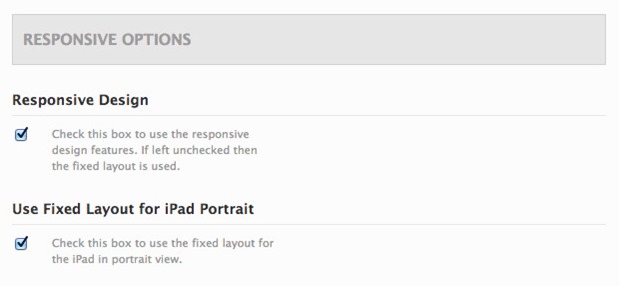
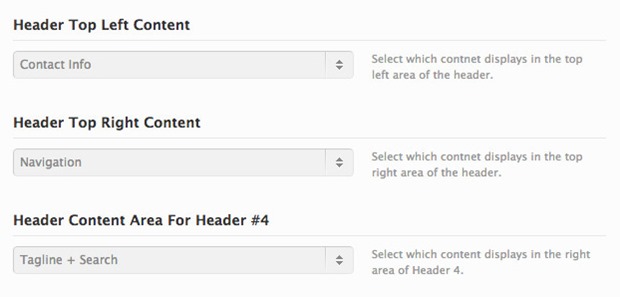
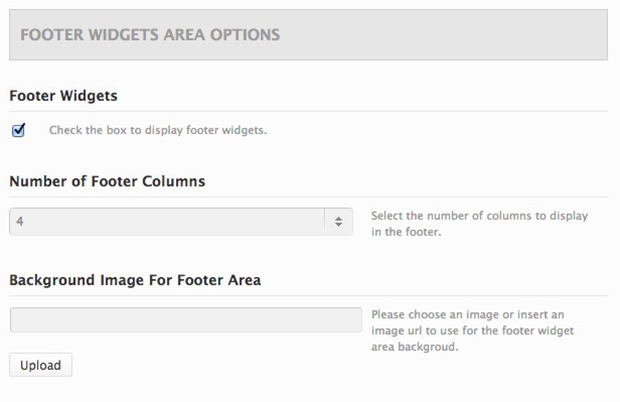
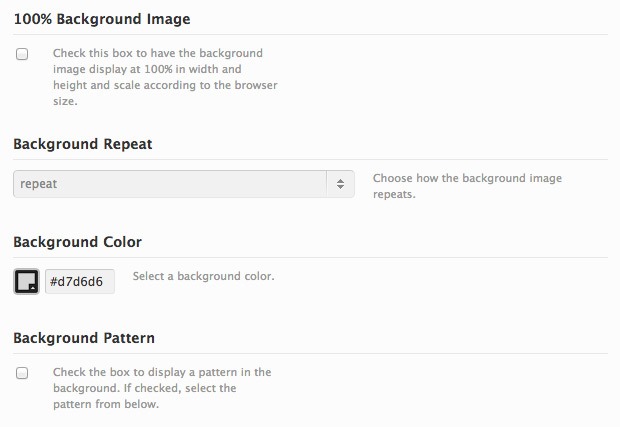
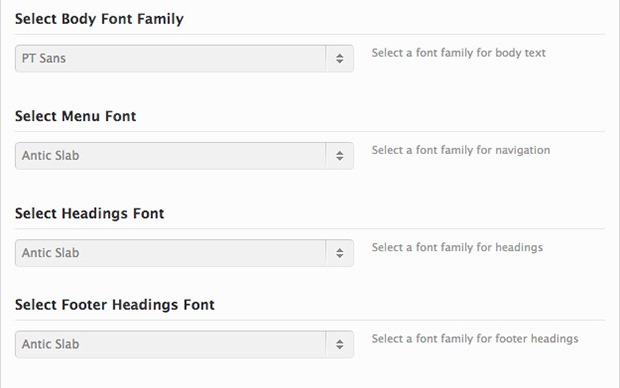
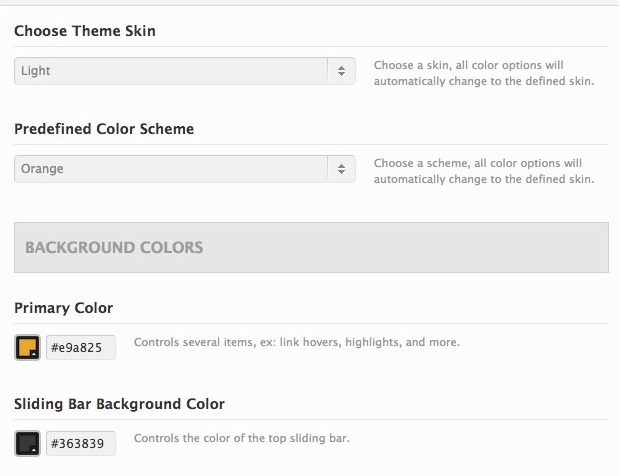
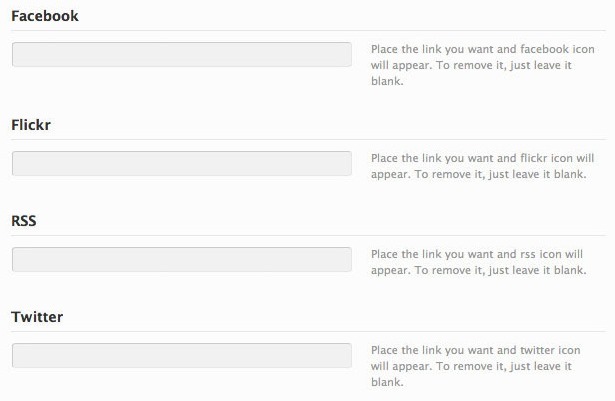
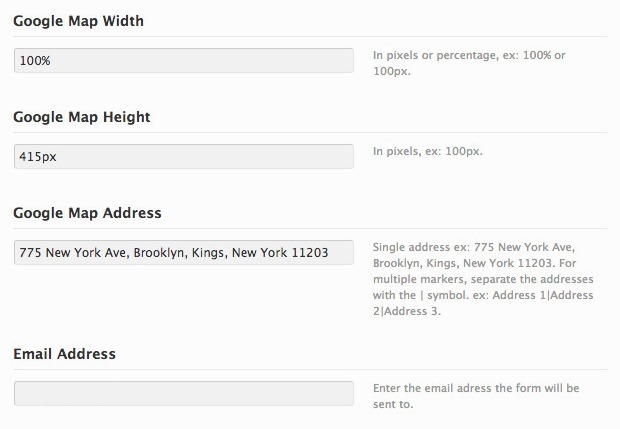

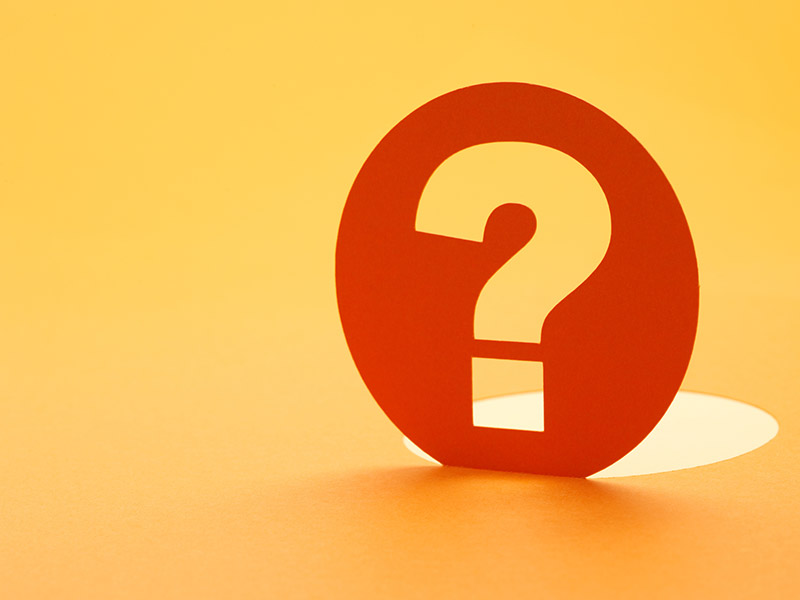

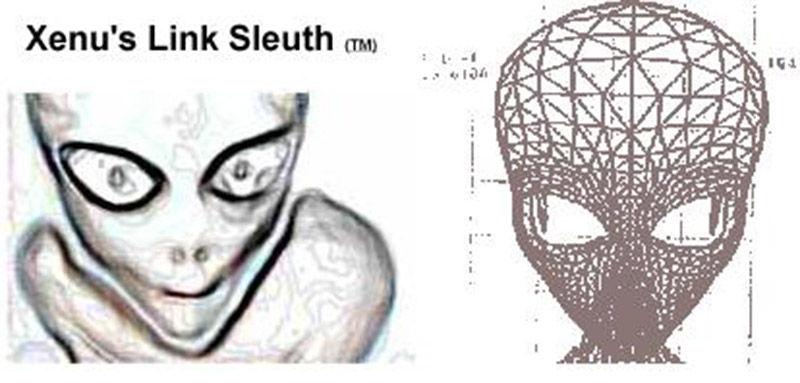
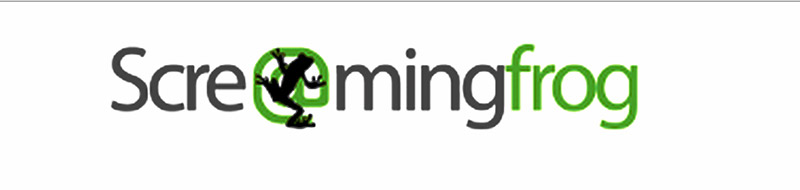

No comments:
Post a Comment