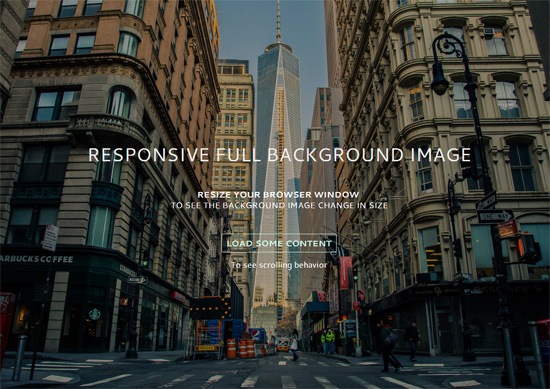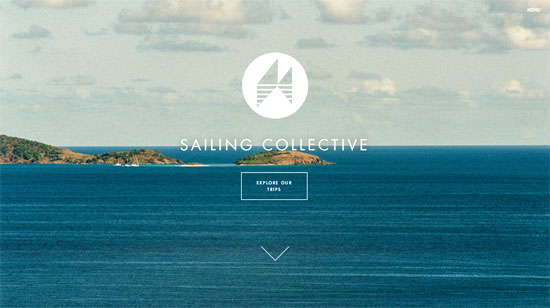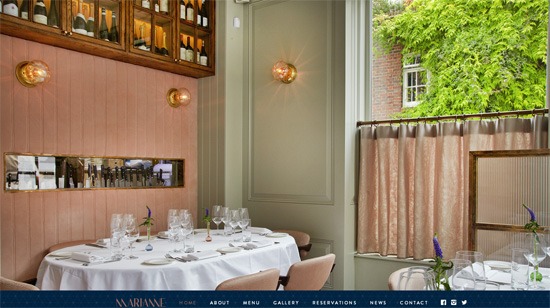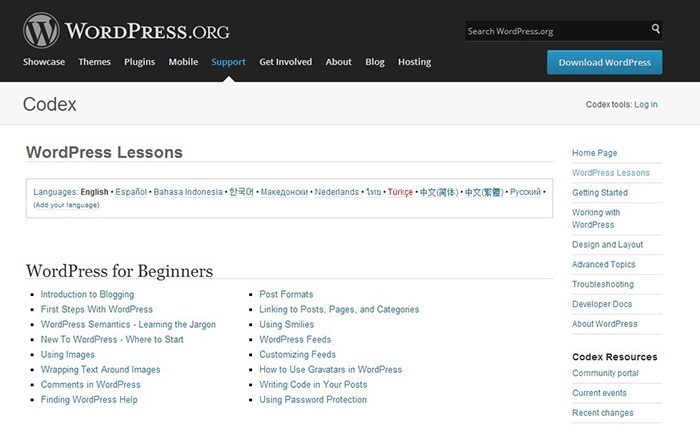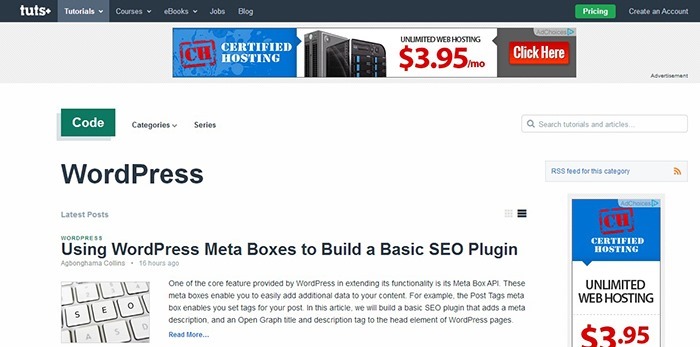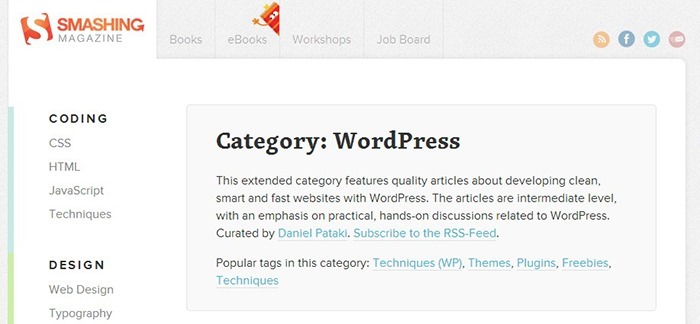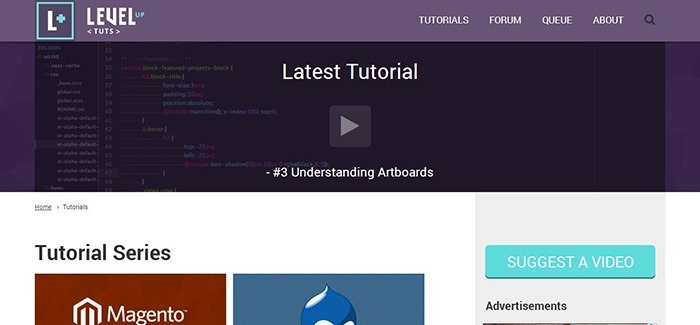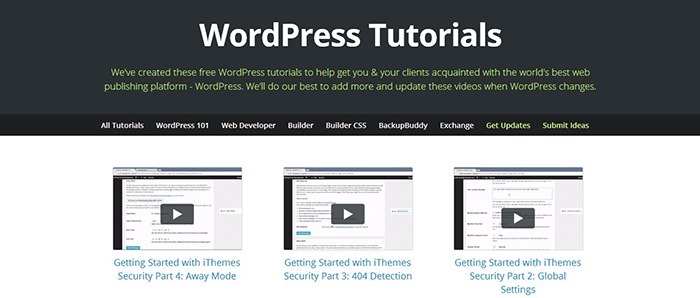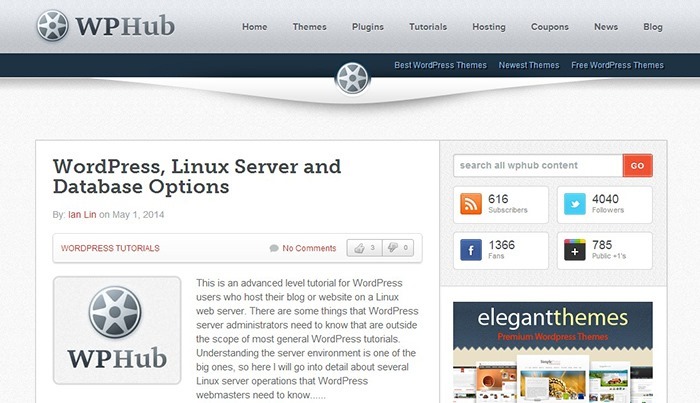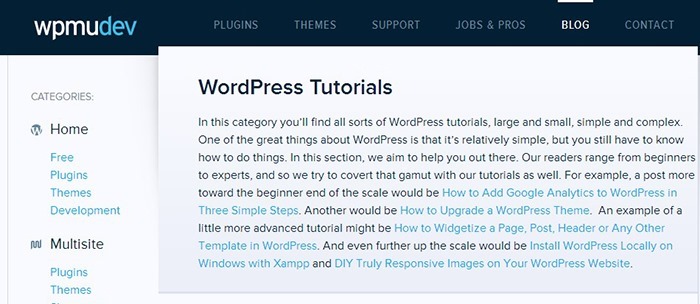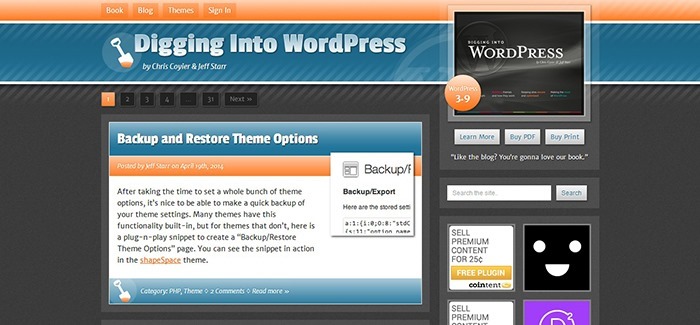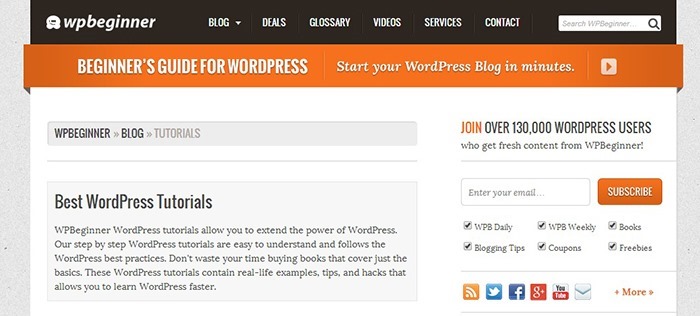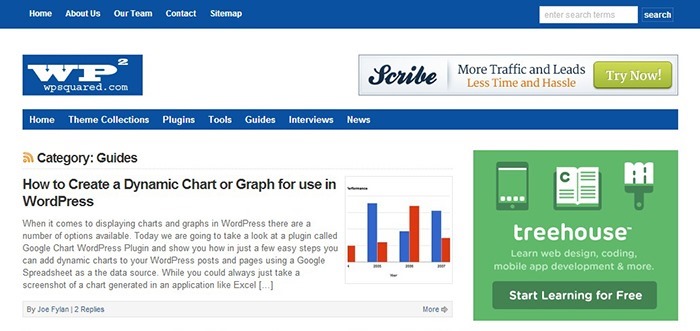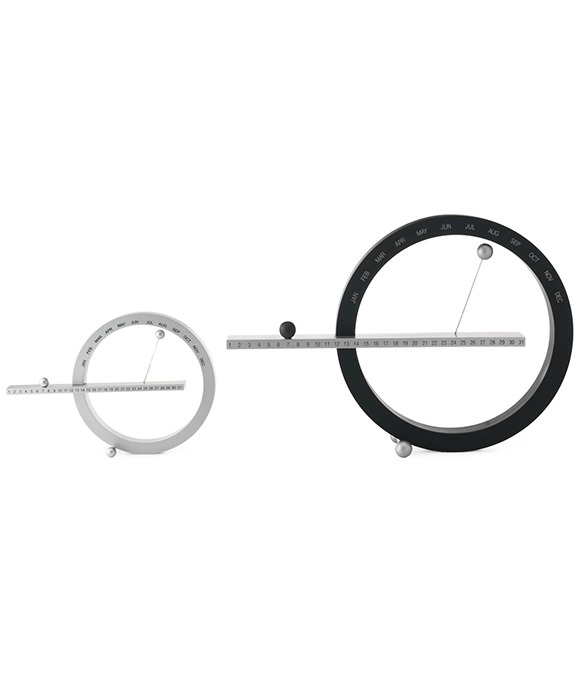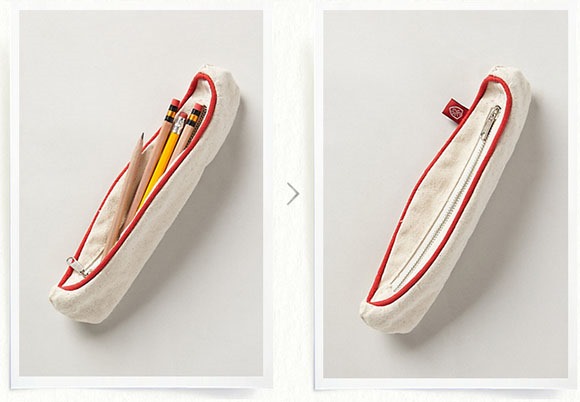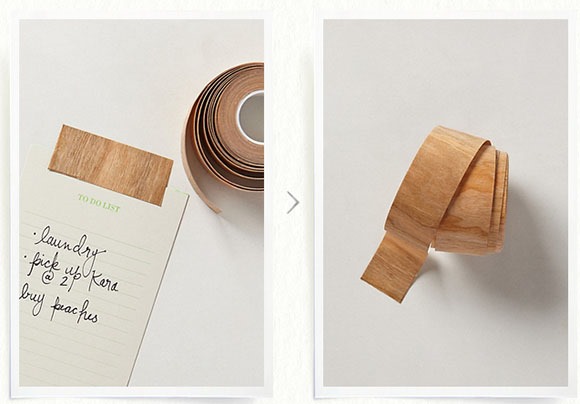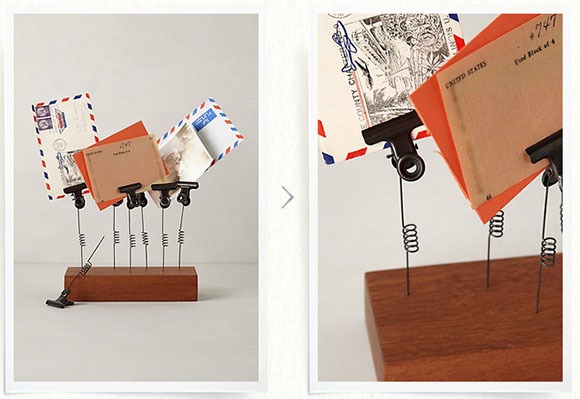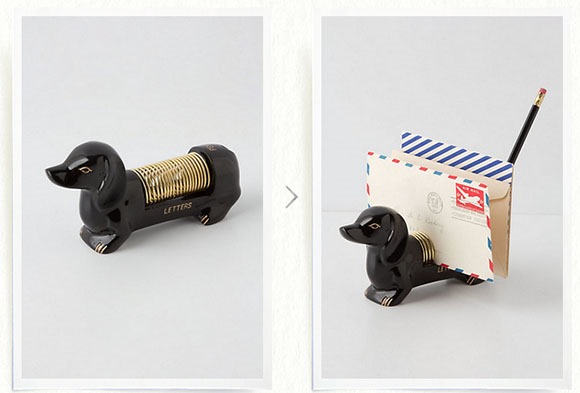1stwebdesigner |
| How to Travel the World as a Freelance Web Designer or Web Developer Posted: 29 Jun 2014 09:04 PM PDT You have probably heard about those people who travel the world for years on end. You know who I’m talking about – they live in places like Thailand, work from the beach, and make everyone envious with their never ending stream of fascinating stories and amazing pictures. Now, what if I told you that you, a freelance web designer or web developer, can live a life like that? Well, guess what – you can.
Advantages and Disadvantages of Being a Digital Nomad
Let’s keep it real – there are both advantages and disadvantages to this kind of lifestyle. As a freelancer, you already have the flexibility to work from home in your PJs and set your own hours, so I won’t discuss those blessings here. The question is what would being a digital nomad add to the mix? The main advantage of being a digital nomad is travelling. It allows you to save money by moving to a cheaper place, see the world by living in different locations, and meet fascinating people by attending meet-ups and conferences all around the globe. And, of course, there’s also the opportunity to avoid cold winters. What’s not to like, right? Well… The main disadvantage of being a digital nomad is loneliness. It’s hard to build meaningful relationships when you are changing locations all the time. Of course, if you stay in one place long enough, you will probably make some friends, but that makes moving again even more difficult. Eventually, you end up with plenty of friends all over the world that you keep in touch via Internet, but you rarely have close friends nearby that you can meet up with offline. And yes, it seems that most digital nomads are single, since this lifestyle makes it hard to have long-term romantic relationships. Here’s some food for thought on this issue (which, in my opinion, is not discussed nearly enough in the lifestyle design corner of the blogosphere): Why Working as a Digital Nomad Is Not for Me. I’d say that although digital nomad lifestyle is indeed awesome, it’s not as glamorous as it may seem when you read all those travel and lifestyle design blogs. You have to see it for what it is and understand what it is not – it is an amazing opportunity to see the world, but it is not a magic cure for all your personal issues. Remember, wherever you go, there you are, even if it’s under a palm tree. That doesn’t make palm trees any less awesome, though. How Much Does It Cost to be a Digital Nomad?
Many people think that only trust fund kids can afford to live a nomadic lifestyle. That’s simply not true – you can significantly reduce your costs and increase your savings by moving to a country where the cost of living is lower. How much money do you need to pull this whole digital nomad thing off? Well, the truth is that I can’t tell you much without knowing your plans, but here’s a (very) rough estimate:
By the way, by moderate, I mean living with roommates, cooking your own meals, and rarely going out. By decent, I mean having your own apartment, eating out few times a week, and going out on weekends. By affluent, I mean having your own posh apartment, eating out whenever you want, and partying like crazy. I’d say avoid staying in most expensive cities in the world (New York, London, Moscow, etc.) and you will be just fine with 1k-3k/month! Also, here are two articles in which a digital nomad couple shares the details of their budget of the last 4 years:
Of course, this is a budget of a couple, so things will be quite different for you if you travel alone or as a family with a kid. Nevertheless, it can give you a glimpse into the financial aspect of this lifestyle. 5 Steps to Becoming a Digital Nomad
Moving abroad may sound scary but it really isn’t all that complicated. You see, normally the main issue people have when moving abroad is finding work there, but this isn’t a concern for you if you are already making money as a freelance web designer or web developer. This means that moving to another country is a pretty straightforward affair for you… Step #1: Make sure you have an emergency fund!Having enough money is one of the most important things that you can do to ensure your safety abroad. What qualifies as emergencies?
You need to be prepared for situations like that since you never know what exactly will go wrong, but you can be damn sure that something will. Step #2: Pick your destinationWhere should you go? My advice is to pick a country where you can live comfortably on your current income and put some money into savings account every month. I suggest you to consider going to either Central America, South America, or South East Asia, since living costs are low there. Keep in mind that staying in countries where cost of living is low will also provide you with plenty of opportunities to travel in that country and/or in the neighboring countries. Take a look at the article The Top 10 Lifestyle Design Cities 2014 Edition from Tropical MBA if you want some ideas on where to. Step #3: Put your affairs in orderYou want to make sure that you tie any loose ends before you move to another country. This may mean renting out your house, selling your car, selling your stuff, informing your bank that you are moving, and so on. You will have much more peace of mind if you put your affairs in order before you leave. Step #4: Prepare for your tripHere are some things that you need to do in order to prepare for your trip:
Use SkyScanner as a baseline, then compare the results to other flight aggregator websites: Compare the cheapest price to the one that is listed on the airline’s website, then buy. Also, try to be flexible with your flight dates and avoid flying during weekends and festivities. Book your accomodation. I recommend you to book a room or an AirBnB apartment in your destination for a week or so – this way you won’t have to run around looking for a place to stay right after you land. Why only a week? If you are planning to stay in that place for 3-6 months you will be able to rent a room or a flat for that time for a much less than you’d pay if you’d stay in hostels or AirBnB apartments all the time. Step #5: Go to your destinationI know, I know, it’s obvious. However, leaving your hometown behind and moving to another country can be scary, so make sure that you don’t back out in the last moment. Take the leap! Step #6: Settle in.Once you are in your destination it’s time to settle in:
That’s about it when it comes to moving to another country as a digital nomad. You may think that it can’t be that simple, but it actually is, as long as you have all the documents sorted and enough money coming in every month. Will you encounter some unexpected obstacles? Sure. But I doubt it will be anything you can’t handle. Frequently Asked Questions
The world is a dangerous place but it’s probably not as dangerous as you think. You can always research things like prejudice, crimes rates, political situation, etc. before going somewhere. Many places around the world are just as safe as your hometown.
I’d say that if you are under water financially then moving to a less expensive country will help you to improve the situation faster. Think about it: if you live in USA on, say $2,000/month, and then move to Thailand and live on $500/month, you suddenly have an extra $1,500/month that you can use to pay off your debts faster. And as for things like houses and cars that supposedly tie you down to one location, I’d like to remind you that you can simply rent out the house and sell your cars.
I will admit that I wrote this article with the young and single demographic in mind. However, that doesn’t change much since most of the advice still applies even if you have a family. There are plenty of nomadic families out there – just take a look here, here, and here.
It’s definitely harder to travel when you are from a developing country because visa requirements are much stricter. However, people still manage to pull it off, just take a look at this Indian couple or this guy from the Philippines. Also, keep in mind that although getting into places like EU, US, Canada, Australia and New Zealand may be tough, you can probably get visas to most developing countries without much hassle.
Of course there are plenty of nomadic ladies out there! Honestly, I think that travelling as a single female is much less dangerous than people make it out to be. Once again, many places around the world are just as safe as your hometown (if not safer), so there’s no need to be afraid of living abroad on your own. Avoid dangerous places (and by dangerous I don’t mean developing countries, I mean countries that are extremely prejudiced against women, torn by war, or suffering under a dictatorship) , keep your eyes open, and use your common sense, and you will be just fine. Should you become a digital nomad?
Well, no one can answer that for you since you are the one who knows yourself best. That being said, I think that if you are a freelance web designer or web developer and you are interested in this whole digital nomad thing, then you should probably go ahead and give it a try – you can always go back to your hometown if things don’t work out, right? Maybe you’ll love it, maybe you’ll hate it, but you’ll definitely end up with some stories worth sharing with your grandkids! Want to travel more? You can download Agota’s book “How to Travel the World on a Budget” for FREE on Amazon until Friday. Hurry up and get your copy now! |
| You are subscribed to email updates from 1stwebdesigner To stop receiving these emails, you may unsubscribe now. | Email delivery powered by Google |
| Google Inc., 20 West Kinzie, Chicago IL USA 60610 | |