1stwebdesigner |
| Using Adobe Lightroom to Produce Amazing Photos for Your Website Posted: 19 Feb 2014 06:00 AM PST It may seem unimportant, but for a web designer, the ability to produce good-looking photos using Adobe Lightroom is an edge, particularly in attracting more clients. With the sudden influx of high-resolution and cheaper Digital Single-Lens Reflex (DSLR) cameras, photos are now becoming must-haves for websites.
Even though it is not a requirement for a website to have photos, still, some clients prefer them over graphics as they show the real world. They portray an action as it happens. They give a vivid and realistic feel to the site. Photos make their company, product or service more salable. Of course, sometimes this calls for the web designer to edit the photos since most clients want one-man designing machines. With that being said, it is very important for designers to have at least some basic knowledge of photo editing tools. They should have know-how on the basic orientation on curves, levels, hues, saturation and other photography jargon. These are commonly found in our favorite software, Photoshop. With Photoshop, you can adjust the colors of the image to achieve the needed results. You need to tinker on the color sliders to be able to produce professional looking photos. Photo by Rudolph Musngi However, studying this will take a great deal of time, not to mention the headaches of having to bridge the gap of web designing and photography. It will also eat up most of those spare time since you have to closely look at images and try and fail and try again to achieve the desired color of the photo. And this will be very difficult. But what if I tell you that you have a choice. What if I tell you that you can work around this predicament? That you can produce professional looking photos without even learning some confusing jargon? Well, for that matter, let's thank Adobe for their Adobe Photoshop Lightroom Software. Adobe Photoshop Lightroom is a photography software released by Adobe Systems aimed at photographers who have tasks in editing and managing their photos in large or individual quantities. It's more of a hybrid between Adobe Bridge (which is used as a file explorer) and Photoshop (which is used as an editing platform). Because of Lightroom, photographers, both amateur and professionals, can now develop their photos in the most artistic way possible. Lightroom is preferred by photographers because it is a powerful tool in managing a considerable amount of image and RAW files. The software is also able to edit the photos in a non-destructive manner, meaning, the metadata and any pixel for that matter is lost in the process. Lightroom is also easy to use because there are presets that could be saved, thus, fully maximizing its use. If you want more reasons to use Lightroom, you may want to read the 21 Reasons Why You Should Use Lightroom. How to Download and Install? Download Lightroom from Adobe's website (This is a trial version. You have to buy the software if you want to use it permanently). After downloading, open the installer. You will be asked to choose the language you prefer. For this, I chose the English language. Now, wait for the installer wizard to begin the installation.
Presets Lightroom is very easy to use. One of the reasons why I am personally using this software to color-edit my photos is its user interface. Lightroom presents a very simple and what-you-see-is-what-you-get interface. All of the basic things you need is already in it! No need to look for functions that are in the menu bar or elsewhere. The first thing you want to learn about Lightroom is how to import photos. It is a pre-requisite for any Lightroom project to import the things you need to work on. Else, you will just lay there, thinking what you should do. You may import photos by clicking the import photo at the bottom left part of your screen or Ctrl+Shift+I (Cmd+Shift+I for Mac). Second, what's good about Lightroom is its Quick Develop function. Using this function, you can process a large amount of photos at one click. So you can adjust the colors, crop them in one click. This is good for people who have a lot to edit but have less time. Another good thing about the software is it has a lot of downloadable presets. These presets are one-click solutions to your photo needs. Just look for presets, download, install and use them on the photos you import and in seconds, you will be amazed at how your seemingly ugly shots magically turn into professional looking ones. Installing the presets into Lightroom is very easy. In fact, it's probably the easiest plugin to install. This just proves that the software is designed to help the designer be quick in editing his photos. The first thing to do is to find presets, of course. Now, there are a lot of presets available for download. They vary in the effects. Some add color to certain channels in the photo, some turn them into amazingly colored black and white while other enhance the sharpness of the image. You would try to consider the following websites: Or, for starters, these particular presets are much recommended: Photo by Vipul Kapadia Photo by Pierre Photo by Pierre Photo by Pierre Photo by LightroomLibrary Photo by Pierre
Photo by Pierre Photo by Pierre
Photo by Pierre Photo by Pierre Photo by Pierre Photo by Albert Photo by presetpond Photo by presetpond Photo by presetpond Photo by Del-Rae After locating the desired presets, you need to download them. They will come to you via .zip folders (in some cases, .rar). You need to extract or unzip all of the presets you need to install in one folder so that you won't have a hard time looking for them later. After doing so, go to the folder where you extracted the presets. By default, there are no programs that can read them. So what you need to do is to open a preset first by clicking it. You will be prompted either to look for Internet programs that could read the file or to open it via some existing software. Click the latter. A window will open asking you to select programs. If Lightroom is not there, you need to browse for it.
By this time, Lightroom will open. It will ask you to confirm the installation of a new preset. Click yes and you're done! . ConclusionWith these presets, you could start on producing quality looking photos. Yes, it might seem a little bit off-track for a web designer to learn this. But keep in mind, technology is fast-changing. One day, you'll just be surprised that the newest trend is having coolly edited photos on the website. And you, as a designer, follows. Also, there's nothing to lose in learning this. In fact, you'll gain from it. Think of it this way. Probably three quarters of all designers in the world can't edit their own photos. They tend to outsource and pay a few bucks just to get this done. And here you are, attracting more clients with your unique skill. Isn't that better? I think it is. For, before we know it, the world is dominated by Light, and here we are, too scared or too bored to try, and left dissatisfied in the dark. Here are some of the outputs I’ve done with Lightroom: |
| You are subscribed to email updates from 1stwebdesigner To stop receiving these emails, you may unsubscribe now. | Email delivery powered by Google |
| Google Inc., 20 West Kinzie, Chicago IL USA 60610 | |

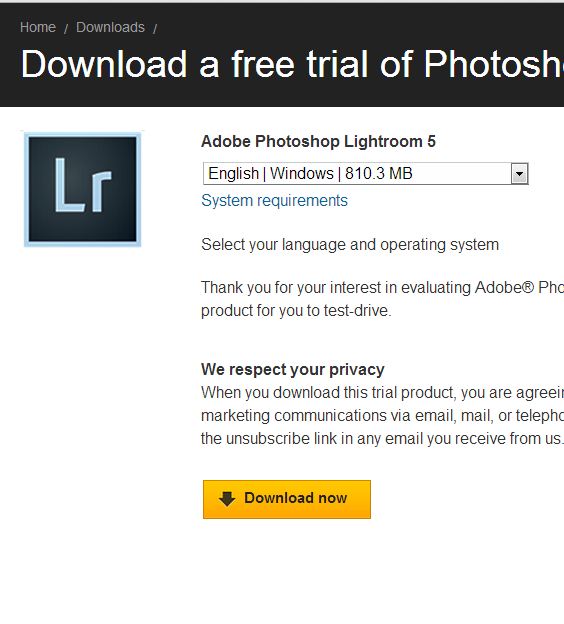
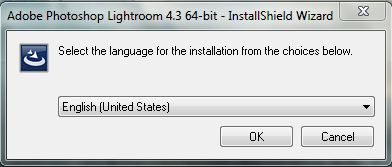
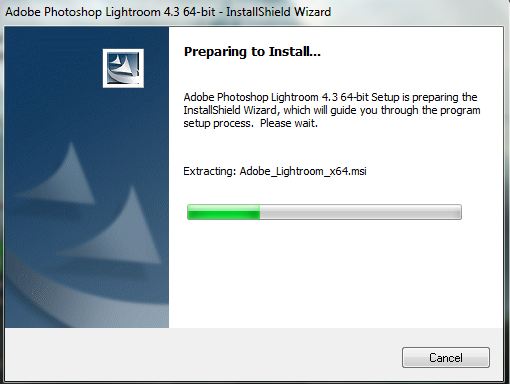
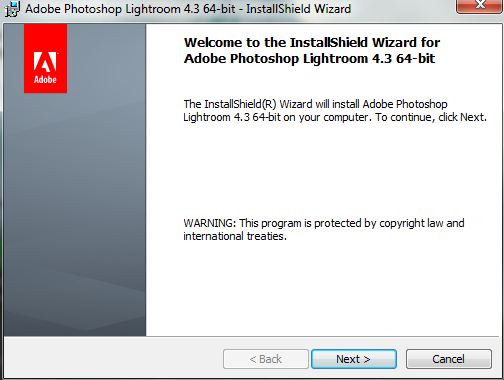

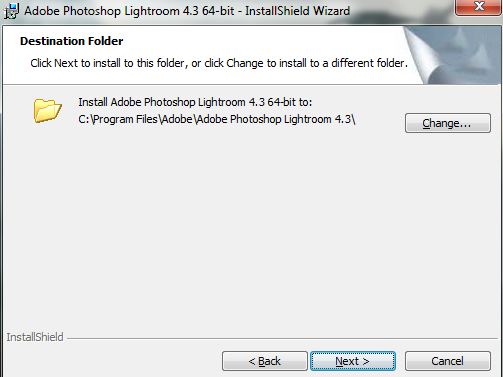
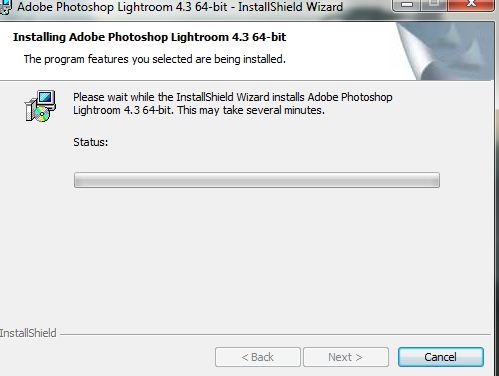

































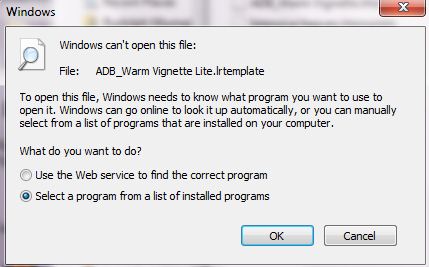




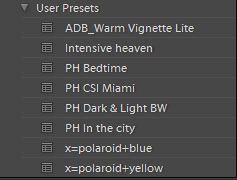



No comments:
Post a Comment